Topic Models¶

Build topic models based on term-document matrices.
Author¶
Aris Xanthos
Signals¶
Input:
Textable crosstabA term-document matrix in Textable PivotCrosstab format
Outputs:
Term-topic Textable tableA table (in Textable PivotCrosstab format) showing the association between terms and topics
Document-topic Textable tableA table (in Textable PivotCrosstab format) showing the association between documents and topics
Term-topic Orange tableA table (in Orange format) showing the association between terms and topics
Document-topic Orange tableA table (in Orange PivotCrosstab format) showing the association between documents and topics
Description¶
This widget takes a term-document matrix in input (such as emitted by Textable’s Count widget) and applies one of several topic modelling methods to these data in order to infer latent, fuzzy word and document categories.
Two of the underlying methods (Latent Dirichlet and Latent semantic indexing allocation) are based on the Gensim third-party package while the third method (correspondence analysis) uses Orange’s internal implementation.
The widget’s output are two pairs of tables (one in Textable format and one in Orange format): term-topic tables show how strongly each topic is associated to each term, and document-topic tables displays their association with each document.
In addition, the widget’s interface shows the list of terms that are most strongly associated with each topic. In the case of Latent semantic indexing and Correspondence analysis, the displayed terms are those that are either positively or negatively associated with each latent dimension (or factor, or component), and an indication of the proportion of variance (or inertia) explained by each topic is also given (see figure 1 below).
Interface¶
The widget’s interface requires little input from the user (see figure 1 below): the desired topic modelling Method (Latent Dirichlet allocation, Latent semantic indexing, or Correspondence analysis) and the Number of topics to be computed.
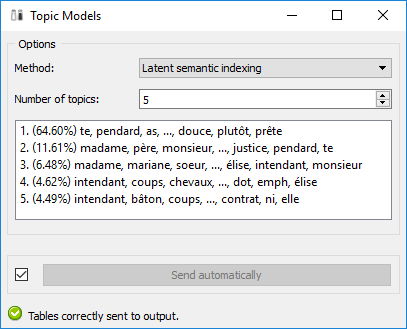
Figure 1: Topic Models widget interface.
The Info section indicates that the input has been correctly processed, or the reason why no output is emitted (no input, etc.).
The Send button triggers the computation and emission of term-topic and document-topic tables to the output connection(s). When it is selected, the Send automatically checkbox disables the button and the widget attempts to automatically emit results at every modification of its interface.
Messages¶
Information¶
- Tables correctly sent to output.
- This confirms that the widget has operated properly.
Warnings¶
- Settings were changed, please click ‘Send’ when ready.
- Settings have changed but the Send automatically checkbox has not been selected, so the user is prompted to click the Send button (or equivalently check the box) in order for computation and data emission to proceed.
- Widget needs input
- A term-document matrix (in Textable PivotCrosstab format) should be input in the widget.