spaCy¶

Natural language processing using the spaCy (https://spacy.io/) library.
Author¶
Aris Xanthos
Signals¶
Inputs: Text data
Textable segmentation
Outputs:
Tokenized text(default)Segmentation with a segment for each token in the input data
Named entities(optional)Segmentation with a segment for each named entity in the input data
Noun chunks(optional)Segmentation with a segment for each noun chunk in the input data
Sentences(optional)Segmentation with a segment for each sentence in the input data
Description¶
This widget provides a graphical interface to a number of functionalities of the spaCy (https://spacy.io/) natural language processing Python library:
- tokenization
- part-of-speech tagging
- lemmatization
- named entity recognition
- noun chunk segmentation
- sentence segmentation
The user is referred to the extensive documentation of spaCy for detailed explanations of what these various levels of linguistic analysis encompass and how they are technically obtained. Note that spaCy is able to process text in a range of languages (cf. https://spacy.io/usage/models#languages), provided that the corresponding language “models” have been downloaded by the user, a task that this widget can do for you.
The widget outputs at least one segmentation containing a segment for each token in the input data. Segments in this segmentation have a variable number of annotations (depending on user-defined parameters and what is available for the language in question). For example, here is what spaCy’s en_core_web_sm model returns for token library in the sentence This library rocks. (see spaCy’s documentation for details):
| key | example value |
|---|---|
| dep_ | nsubj |
| ent_iob_ | O |
| head | rocks |
| is_alpha | True |
| is_bracket | False |
| is_digit | False |
| is_left_punct | False |
| is_lower | True |
| is_oov | True |
| is_punct | False |
| is_quote | False |
| is_right_punct | False |
| is_space | False |
| is_stop | False |
| is_title | False |
| is_upper | False |
| lang_ | en |
| lemma_ | library |
| like_email | False |
| like_num | False |
| like_url | False |
| lower_ | library |
| norm_ | library |
| pos_ | NOUN |
| sentiment | 0.0 |
| shape_ | xxxx |
| tag_ | NN |
| whitespace_ | ” “ |
Optionally, the widget’s output may also include up to three more segmentations, into named entities, noun chunks <https://spacy.io/usage/linguistic-features#noun-chunks>`_, and sentences. These elements have the annotations lemma_, lower_ and sentiment, as well as label (for all but sentences).
Interface¶
User controls are divided into two tabs: (see figure 1 below): Options and Model manager.
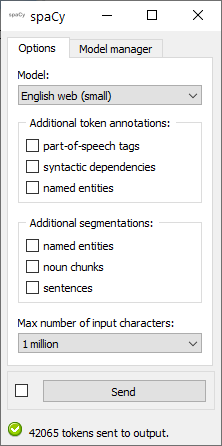
Figure 1: spaCy widget interface, Options tab.
Options tab¶
The Options tab contains all controls related to the way spaCy processes the input data.
The Model dropdown menu lets the user specify the language model to be used, among those that have been installed on their computer (see below for how to download and install models using the Model manager tab).
Regardless of any configuration choices, a given language model will at least output a tokenized version of the input data, with a subset of the annotations indicated above. By ticking boxes in the Additional token annotations section, the user can opt to add information concerning part-of-speech tags, syntactic dependencies, and named entities. Note that ticking these boxes may require to reload the language model (which can take some time, depending on model size), and will increase the duration of processing (in proportion of the amount of input data).
When boxes in the Additional segmentations are ticked, the widget will send up to three additional segmentations on separate output channels (which can be accessed by double-clicking the connexions between the spaCy widget and the next widget in the line and redrawing the connexions as desired in the Edit Links dialog). The segments of these segmentations correspond to named entities, noun chunks, and sentences respectively. The same remarks as for additional annotations apply: ticking these boxes may require to reload the language mode and will increase the duration of processing.
The last item in the Options section controls the maximum number of input characters allowed by the widget. As indicated in spaCy’s documentation, the spaCy parser and NER models require roughly 1GB of temporary memory per 100’000 characters in the input; this means long texts may cause memory allocation errors. It is probably safe to increase the default limit of 1 million characters if you’re not using the syntactic parser (required for syntactic dependency annotation as well as noun chunk and sentence segmentation) or named entity recognizer, or have a large amount of RAM available.
Model manager tab¶
The spaCy is initially installed with a single language model for English. The Model manager tab (see figure 2 below) enables the user to download and install additional language models for English or for other languages (cf. https://spacy.io/usage/models#languages for available language models)
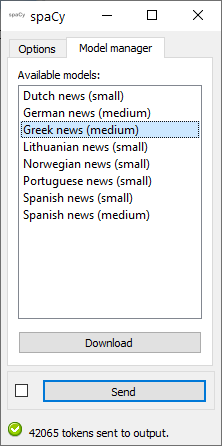
Figure 2: spaCy widget interface, Model Manager tab.
Simply select one ore more models to download and install, then click Download and confirm your choices with OK. After the models have been downloaded and installed, you will be prompted to quit and restart Orange Canvas for changes to take effect. Please note that some models may be quite large and take a substantial amount of time to download (in particular the en_core_web_lg English model, which weighs 798 Mb).
Messages¶
Information¶
- <n> tokens, <m> noun chunks, <l> entities and <k> sentences sent to output.
- This confirms that the widget has operated properly.
Warnings¶
- Settings were changed, please click ‘Send’ when ready.
- Settings have changed but the Send automatically checkbox has not been selected, so the user is prompted to click the Send button (or equivalently check the box) in order for computation and data emission to proceed.
- Widget needs input.
- The widget instance needs data to be sent to its input channel in order to process it.
- Please download a language model first.
- At least one language model needs to be installed before the widget can operate.
- Loading language model, please wait…
- A language model is currently being downloaded and installed.
- Processing, please wait…
- The requested NLP analysis is being performed.
- Input exceeds max number of characters set by user.
- The number of characters in the widget’s input is larger than the maximum number of characters allowed based user-defined settings; either decrease the input size or increase the maximum number of characters allowed.