CHILDES¶

Import data in XML format from the CHILDES database.
Author¶
Aris Xanthos
Signals¶
Inputs: None
Outputs:
FilesSegmentation with a segment for each file in imported corpora
Utterances(optional)Segmentation with a segment for each utterance in imported corpora
Words(optional)Segmentation with a segment for each word in imported corpora
Description¶
This widget is designed to import one or more CHILDES corpora in Orange Canvas. The corpora are retrieved from https://childes.talkbank.org/data-xml/ and richly encoded in XML format. The widget outputs at least one segmentation containing a segment for each file in each imported corpus. Segments in this segmentation have a variable number of annotations (depending on what is available for each corpus): [1]
| key | example value |
|---|---|
| corpus | Geneva |
| file_path | Geneva/020107.xml |
| lang | fra |
| pid | 11312/c-00028161-1 |
| target_child_id | CHI |
| target_child_age | P2Y01M07D |
| target_child_days | 757 |
| target_child_months | 25 |
| target_child_years | 2 |
Optionally, the output may also include two more segmentations, into utterances and into words. Both inherit the annotations above. The utterance segmentation adds two extra annotations:
| key | example value |
|---|---|
| uID | u0 |
| who | CHI |
The word segmentation inherits all previous annotations, and adds a variable number of annotations (depending on the information available in the data), namely at most:
| key | example value |
|---|---|
| head | 1 |
| index | 0 |
| pos | part |
| prefixes | dé |
| relation | OBJ |
| stem | faire |
| suffixes | PP&m |
Interface¶
User controls are divided into three main sections (see figure 1 below): Browse database, Selection, and Options.
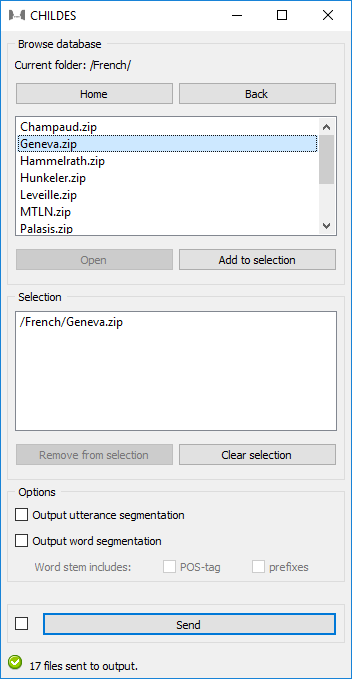
Figure 1: CHILDES widget interface.
The Browse database section allows the user to navigate the XML section of the CHILDES database (https://childes.talkbank.org/data-xml/) and select the desired corpora. It is organized like a file tree, starting from a root folder (denoted as “/”), and each folder may contain any number of subfolders and/or zipped archives.
To view the contents of a folder, either double-click it or select it and click Open. Button Back brings you back to the parent folder, and Home to the root folder.
Add to selection adds the highlighted archive(s) to your selection, and so does double-clicking an archive. If a folder is highlighted, clicking Add to selection results in adding all the archives contained in this folder and, recursively, in contained subfolders (so possibly a lot of archives), to your selection. Note that multiple archives/folders may be highlighted (using control/command-click or shift-click) and added at once to your selection.
When the current folder is the root folder (“/”), the Home button is replaced with Refresh. Clicking Refresh instructs the widget to connect to the CHILDES website and update its own configuration to take into account possible changes (usually additions) to the database. This operation may take a few minutes and is only useful when the online database has changed; it has the additional consequence that it cancels previous selections.
The Selection section lists all corpora that are marked for import. Note that only a single copy of any given corpora can be added to this list (attempting to add it twice will have no effect).
Remove from selection removes the highlighted archive(s) from your selection, and so does double-clicking an archive. Multiple archives may be highlighted (using control/command-click or shift-click) and removed at once from your selection. Clear selection removes all archives from your selection.
The Options section enables the user to select whether optional segmentations (utterances and words) should be extracted and sent in output. It also offers two options for fine-tuning the word extraction process: ticking Words stem includes: POS-tag prepends a word’s stem annotation with its part-of-speech tag, which can be useful to separate homophonous stems such as v|walk and n|walk; Words stem includes: prefixes prepends stems with prefixes, if any, which is necessary if you want to treat e.g. write and re#write as separate stems.
The Info section informs the user about the status of the widget and indicates the number of segments and characters in the output segmentation, or the reasons why no segmentation is emitted (no corpus selected, connection issues, etc.).
The Send button triggers the retrieval and emission of one or more segmentations to the output connection(s). When it is selected, the Send automatically checkbox disables the button and the widget attempts to automatically emit a segmentation at every modification of its interface.
Caveat about word extraction¶
Extracting a word segmentation based on CHILDES XML has proved a challenging task and should be considered a beta feature at this point in the development of the widget. The extraction strategy that has been implemented is based on the author’s perception of the most important features of the CHILDES XML schema and has only be tested thus far on a limited fraction of the CHILDES corpora. This strategy can be summarized as follows:
- substitute replacements (if any) for words, e.g. lemme [: let me]
- move <gra> elements inside adjacent non-compound words (<mc>)
- extract all words (<w>)
- for each non-compound word (<mw>) in each (possibly compound) word:
- create a new word segment
- extract this non-compound word’s attributes and assign them as annotations to the new word segment
Word attribute extraction operates as follows:
- if available, syntactic category and subcategories are joined with colons (:) to form the value of annotation pos
- if available, prefixes (<mpfx>) are joined with sharp (#) to form the value of annotation prefixes
- if available, suffixes (<mk>) are joined with &, - or : to form the value of annotation suffixes
- if available, stem attribute forms the value of annotation stem (possibly including pos and prefixes, depending on selected options)
- if available, index, head and relation attributes of <gra> elements are extracted to form corresponding annotations.
Messages¶
Information¶
- <n> files, <m> utterances and <l> words sent to output.
- This confirms that the widget has operated properly.
Warnings¶
- Settings were changed, please click ‘Send’ when ready.
- Settings have changed but the Send automatically checkbox has not been selected, so the user is prompted to click the Send button (or equivalently check the box) in order for computation and data emission to proceed.
- Please add a corpus to the selection.
- The widget instance is not able to emit data to output because no corpus has been added to the selection.
- Connecting to CHILDES website, please wait…
- The widget instance is in the process of connecting with the CHILDES website in order to recreate the database cache.
Errors¶
- Couldn’t download corpus %s from CHILDES website.
- An error has prevented the widget from downloading the indicated corpus from the CHILDES website.
- Error while attempting to scrape the CHILDES website.
- An error has prevented the widget to scrape the data from the CHILDES website while recreating the database cache.
- Couldn’t save database to disk.
- An error has prevented the widget from saving the database cache to disk after recreating the database cache.
| [1] | The user is referred to the CHAT transcription format documentation for the meaning and possible values of the numerous annotations extracted by the widget. |